Tech Tip: Canvas Profile
Following the online instructions, I updated my Canvas Profile. I decided to add in a short little biography stating what my major is and what college I belong to. I also updated my profile picture to be a more updated photo of myself. Several of my professors already require us to use a photo for our profiles because they think it makes the Canvas Discussions a little more personable. A few of my classmates have been giving me a hard time because my old photo had my hair still long and with my old glasses. My new photo is much more like my day to day appearance. While editing, I also discovered how to link my Google account to Canvas. This allows me to submit assignments straight from my Google Drive without the hassle of downloading them to whatever computer I am currently using. I often start my papers on one of the computers in the library on campus and just save it to my Google Drive so that I can finish it from wherever I want. Before connecting my accounts, I had to download the file from by Google Drive before uploading it to Canvas. This saves time from the unnecessary hassle. Another thing on my profile that I thought about changing was my name. Since coming to university, I tend to go by Cate in some classes. This started because there are an absurd amount of Caitlyns (if you include all of the various spellings) and it was starting to get a little hard to figure out who was talking to me. I ended up leaving my full name displayed, though. Most of my professors still know me as Caitlyn and I think it may just end up getting confusing. I think it will be better this way since I still introduce myself as Caitlyn. Cate only comes out when other Caitlyns show up.


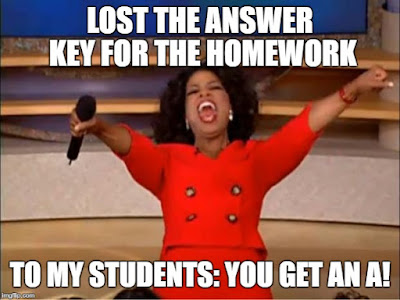
Comments
Post a Comment